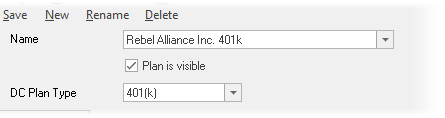Custom Retirement Plans
The Custom Retirement Plan Editor may be accessed in the Setup/Custom Retirement Plans from the ribbon bar.
Custom Retirement Plan allows for creating a retirement plan that may be selected in the Quick Gap and MAC calculators, as well as in the Employer File editor.
Menu Bar
Use the menu bar on the top to create, save, rename, and delete.
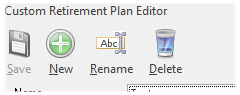
The input for the screen is discussed below:
General Input
Name
Select the name of the custom plan to work with. To create a new plan, or rename the selected plan, use the menu bar.
Plan is Visible
This determines if the plan shows up in the retirement plan list in the TRAK calculators and employer file.
DC Plan Type
Select the type of qualified plan. This will configure the default contribution limits for the plan.
Config
The Config button has two options that affect the "Employer Contributions" and "Roth Account and "Employer Matching" tabs.
Allow Collapse
This allows for group-boxes inside the two mentioned tabs to be collapsed.

Collapsing groups allows for minimizing employer contribution methods that are not used by the employer.
When "Allow Collapse" is true Individual groups can be expanded or collapsed by clicking on the button at the top-right of the group box.

Auto-Collapse Unused Groups
When the data is loaded (or an Instant Safe Harbor option is selected in the Employer Contributions tab
The data entry for other aspects is configured on the following four tabs:
4.ESOP