Retirement Investments
A virtually unlimited number of additional savings accounts, such as IRAs or 401(k) plans with previous employers, may be entered here.
New accounts are added by clicking the "Add Account" button.

Conversely, to delete account, select the account and click the "Delete" button.
After adding an account, the account editor will be displayed to the right and the information about the account can be edited. The prompts are briefly discussed in the following.
Account Name
Enter the name of the account (the account name must be unique).
Owner
If the spouse is included in the illustration, select the owner (the Client or Spouse) of the account.
Account Information
Current Balance
Enter the current balance of the account. The account balance is assumed to be from the calculated date the last deposit occurred, but not more than 30 days old. If there are no deposits the account balance is assumed to be 30 days old.
Use Glide Path
Select this box to use a Glide Path for this account.
| Note: | This prompt is not visible if a universal Glide Path is not selected or if Glide Paths are turned off in Setup/Config/Gap Analysis/Calculator. |
Glide Path
This prompt is visible if Use Glide Path is selected. Select a Glide Path for this account. Click on the ellipse button (![]() ) to open the Glide Path Configuration Editor.
) to open the Glide Path Configuration Editor.
Pre-Retirement Rate of Return
Enter the expected pre-retirement rate of return.
| Note: | For non-qualified accounts, enter the net (after-tax) rate of return for the account. |
RMD Method
Select from one of three methods for the account:
1.None: The account is not subject to RMDs (Required Minimum Distributions).
2.RMD at Age 70½: The account is subject to RMDs when the owner is age 70½.
3.Inherited RMD: The account is an inherited qualified account and is subject to inherited RMDs.
Year Inherited
If the account is subject to Inherited RMDs, enter the year the account was inherited.
| Note: | During distributions, RMDs have a higher priority than regular distributions. |
| For Inherited RMDs accounts, the RMD will not be taken out for the current year. The Current Balance entered value should be reduced by the RMD value for the current year. |
Contributions
Account type for Contribution Limits
If the account has contribution limits to be taken into consideration, select the type of account. If no limits are to be taken into consideration, select "(None)."
Notes: If "Maximum" is selected as a contribution method (below), the "(None)" option will not be available.
For "Retirement Investments" the limits for the accounts are the combined employee and employer contribution limits.
Limits are indexed to inflation in $500 increments.
Contribution Method
Select Percent of Pay, Dollar or Maximum for the contribution method.
| Note: | The Maximum method limits contributions based on the retirement plan type (e.g. for 2022 the 401(k) participant contributions are limited to $20,500) but is not limited by earnings. |
| The Maximum method is indexed to inflation (which can be configured in File/Config/Gap Analysis/Calculator). |
| If there is a Roth account in addition to the pre-tax account, selecting Maximum now allows the ability to split the % between both. |
| Note: | If the Maximum method is selected for the pre-tax account, the Roth account contribution method is not available. |
Contribution(s) per Year
Enter the number of times a contribution is made per year. Note that if Percent of Pay is selected as the Contribution Method, this prompt will not be available.
Contribution Value
Enter the value of each contribution: for the deposit type "Dollar," enter the dollar contribution. For the deposit type "Percent of Pay," enter the percent of pay that the employee contributes.
Change Future Contributions
Check this box to illustrate changing contributions in the future. An additional prompts starting with the period of time the change will occur and how the contribution method will change.
Annual Increase Method
Select the method for increasing the client's contribution in future years. Each method is discussed below.
No Increase
Select this method if there is to be no future increase in the contribution value. Note if the Contribution Method for the client is Percent of Pay and the client (spouse) has a raise, the dollar value of the contribution will increase when the client receives a raise, but the percent of the client's (or spouse's) pay will remain the same.
Increase in Value
This method will increase the value of the client's contribution as a value. If the Contribution method is Dollar then the increase value will be in a dollar value, and will be per contribution. If the method is Percent of pay then the contribution will be an increase in the contribution percent. Contribution increases occur when the client receives a raise.
| Examples: | If a client is currently contributing $100 monthly and selects Increase in value with a $25 increase, the future contributions will increase to $125 per contribution the first year, $150 the second year, $175 the third year, etc. |
| If a client is currently contributing 5% per paycheck and selects Increase in value with a 1% increase, the future contributions will increase to 6% the first year, 7% the second year, 8% the third year, etc. |
Percentage Increase
This method will increase the contribution by a specified percent. Increases occur when the client receives a raise.
| Examples: | If a client is currently contributing $100 monthly and selects Percentage Increase with a 10% increase in percentage, the future contributions will increase to $110 per contribution the first year, $121 the second year, $133.10 the third year, etc. |
| If a client is current contribution 10% of their paycheck and selects Percentage Increase with a 10% increase in percentage, the future contributions will increase to 11%, 12.1%, 13.31%, 14.46%, etc. |
Detail Customization
This allows customizing the future changes in contribution in as much detail as desired.
If Annual increase method is either Increase in value or Percentage increase, the following prompts will be enabled:
Annual increase in percent, Annual dollar increase in each deposit or Annual percentage increase
Enter the value to increase the contribution. This field is not available if Detail customization is selected for the Annual increase method.
Number of years to increase contributions
Enter the number of years to increase contributions. This field is not available if Detail customization is selected for the Annual increase method.
Increase Limit Method
Select either Number of Years or Maximum Contribution Increase.
If Maximum Contribution Increase is selected, the following prompts will be enabled:
Max. Increase
Enter the maximum desired increase in contributions
If Has Maximum Contribution is selected, an additional prompt will appear to enter that value.
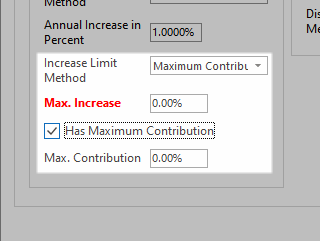
If Annual increase method is Detail customization, the following box will appear.
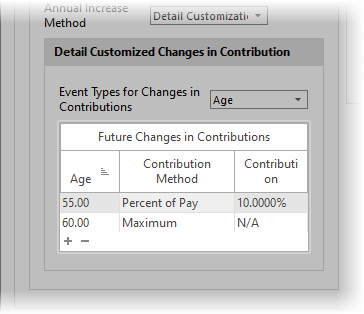
This dialog allows customizing when the contributions will change (either increase or decrease) at any point in the future. The prompts are discussed below.
Event types for changes in contribution
The events for increasing contributions are Age, Year and Date.
The columns in the grid are:
Age, Year or Date
The column type here corresponds to the method selected in the previous prompt and is when the change in contribution occurs.
Contribution type
Select if the contribution is a Specific Value or the Maximum Allowed. (For Maximum Allowed, see notes above under Contribution Method about Maximum).
Dollar Contrib or Percent Contrib
The value here corresponds to the Contribution method selected previously. If the Contribution type is a Specific value, enter the value the contribution will change to.
Account Transfer Request
These prompts allow for requesting a transfer from another account (which can include their DC retirement plan, TSP account, DB cash balance plan, or another retirement investment) to this account. The transfer is a one time transfer either today or at retirement.
| Note: | An illustrated transfer of funds does not indicate in any way that the transfer is permitted or in any way guarantee that the funds can be moved. |
Method
There are five options that may be selected as the method. Each are briefly described below.
No Transfers: No funds will be transferred to this account.
Full Balance: The full balance of the other account will be transferred to this account.
Percentage: A percentage of the account balance will be transferred to this account.
Specific Balance: A specific balance will be transferred to this account.
Leave Specific Balance: A specific balance will be left in the other account when the transfer occurs.
From Account
A list of cash accounts will appear. Note that TRAK does not know or guarantee that any accounts in the list allow for a transfer.
Occurs
Select when the transfer is to occur: Owner's Retirement or Today.
The following prompts are visible based on Method selected above:
Percentage
If the Method above is Percentage, the Transfer Percentage prompt will appear. Enter the percentage of the other account to transfer to this account.
Balance to Transfer
If the Method above is Specific Balance, the Balance to Transfer prompt will appear. Enter the balance (in dollar values) of the other account to transfer to this account.
Balance to Remain
If the Method above is Leave Specific Balance, the Balance to Remain prompt will appear. Enter the balance (in dollar values) of the account balance in the other account to leave in the selected account.
Transfer Amount
This will display how a balance was transferred from one account to another.
Potential Problems with Transfers
There could be several reasons for a transfer not occurring in the amount anticipated:
1.The account has multiple transfers being made out of it. If more than one account is transferring out of the account, some or all of the transfer may not be the expected value. If multiple transfers happen out of an account, they are prioritized as follow:
a.Percentage Transfers
b.Dollar Transfers
c.Leave Dollar Value
d.Full Balance Transfers
For accounts with the same transfer method, the transfer priority occurs in the order the accounts were created.
Example #1
If an account has $100,000 and the following transfer requests are made for today:
a.Act #1 requests a transfer $20,000;
b.Act #2 requests a 50% transfer; and
c.Act #3 requests a full balance transfer.
Act #2's request will be first, transferring $50,000. Act #1's request will be second (transferring the requested amount), and Act #3 will transfer the remaining $30,000.
Example #2
If an account has $100,000 and Act #1 and Act #2 request a 20% transfer from the account.
The account created first (let's assume Act #1 was created first) would receive $20,000, and the balance would be reduced to $80,000. Act #2's request then would occur, based on the reduced balance, resulting in a transfer of $16,000.
Retirement Distributions
Estimated Value at Retirement
This is a calculated field and may not be edited. It calculates the estimated value at retirement.
Distribution Method
This is the method for distributing the account.
Rate of Return or Annuity Rate
Enter the Rate of Return (or Annuity Rate, depending upon the Payout Method selected) during retirement.
Note: The Rate of Return prompt will not be displayed if a Glide Path is used for this account and the Glide Path includes a rate of return for retirement.
Annual Percent to Distribute
If the Payout Method is Percent Of Account, enter the percent of the account balance to payout each year. The percentage is divided by 12 and that is the percentage of the balance that may be distributed each month.
| For Example A 3% payout rate, the monthly payout would be 0.25% of the account balance distributed each month. |
Monthly Distribution Value
If the Payout Method is either Dollar Value, No Inflation or Dollar Value, with Inflation, enter the dollar value for the payout starting at retirement.
Distribution Start
Distribution Start Method
If distributions from the account are to start after retirement, select the method to start the retirement benefits. Note that all qualified accounts will be subject to required minimum distributions on the last distribution of the year.
Starting Value
This corresponds with the prior prompt and is the value for starting the account distributions.
For additional control over distributions, read the Controlling Distributions entry in the Frequently Asked Questions for Gap the Gap Analysis calculator.
If the Tax Wise Distribution Strategy is selected in the Setup tab, the following prompts will be required:
Taxation
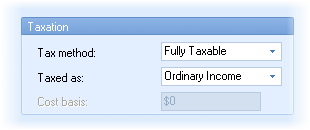
Tax Method
Select the tax method of the account. The options are Tax free, Above Cost Basis, Above Cost Basis and Deposits or Fully Taxable.
| Note: | Using Above Cost Basis or Above Cost Basis and Deposits makes a portion of the account non-taxable and the remaining, including any growth, taxable. When distributions are taken from the account, the percent of income that is not taxable is based on what percent of the account is part of the cost basis at the time of distribution. |
| For example, suppose an account of $100,000 at retirement has a cost basis of $50,000. If $1,000 is paid out on March 31st, half of the $1,000 (i.e. $500) would be non-taxable. That leaves $49,500 as the cost basis. At an 8% rate of return the account will grow to $99,628.22 on April 30th. The account is now 49.68% taxable (the cost basis basis of $49,500 divided by the account balance of $99,628.22), meaning the same $1,000 distribution would have a non-taxable distribution of $496.85. |
Taxed As
If the account is taxable, select how the money is taxed--either as ordinary income or capital gains.
Cost basis
If the Tax Method indicated the account had a cost basis, enter the cost basis for the account.
End of Year Transfer Funds Options
The Tax Wise Distribution Strategy allows clients to move monies out of taxable accounts into after-tax accounts over retirement. This can reduce taxation on the client's estate at life expectancy.
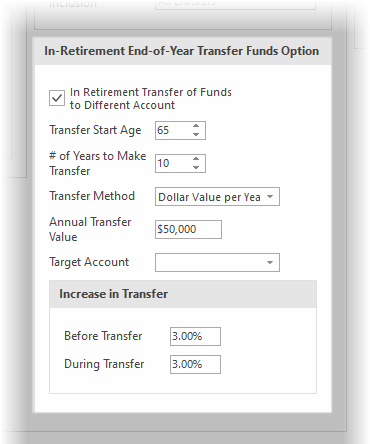
| Note: | Transfers are only available for non-annuitized taxable accounts. |
Transfer Funds to a Different Account
Check this box to illustrate a transfer.
Transfer Start Age
Enter the age to start the transfer. The age should be after retirement.
Years to Make Transfer
Enter the number of years to make the transfer.
Transfer Method
TRAK supports 3 types of transfer methods:
Dollar value per year
Enter the amount to transfer per year.
Tax bracket limit
This method will keep all transfers at or below a specific tax bracket.
Annual minimum distribution
This method will require a minimum amount of distribution from the account during the transfer period.
Annual Transfer value or Maximum tax bracket or Annual Min. Distribution
Enter the value corresponding to the transfer method
Target Account
Select the target account for the transfer. If the account does not yet exist, it can be created and then return to this tab.
Increase in transfer: Before Transfer and During Transfer
If the transfer method is either Dollar value per year or Annual minimum distribution, enter the annual increase in the value both prior to and during the transfer.
