Other Accounts
The Other Accounts tab is available on the far left of the screen and allows for entering the information on additional accounts, including additional savings accounts and known income accounts.
Side Fund / Additional Savings

Side Fund Glide Path
This prompt will only be displayed if a Glide Path is not selected for all Retirement Accounts (first prompt on the Retirement Info tab) and if Glide Paths have not been turn off (in Setup/Config/Gap Analysis/Calculator).
Pre-Retirement Rate of Return and Retirement Rate of Return During Retirement
This is the rates of return on additional savings needed before and during retirement. If the Side Fund is using a Glide Path, the Pre-Retirement Rate of Return will not be displayed and the Retirement Rate of Return During Retirement will not be displayed if the selected Glide Path includes a retirement rate of return.
Annually Increase Additional Monthly Savings with Client's Raise
If the illustrated additional monthly savings should include increases with each raise the client receives, check this box. (The increase will be the same percent as the raise).
Other Accounts
On the lower part of the screen, incomes from the different accounts may be entered. There are four types of accounts:
1.Retirement Investments: These are cash accounts used for investment, including old 401(k)s, IRAs, etc.
2.Known Income Accounts: These are known incomes/cash flows, such as a rental house, an annuity, or part time work.
3.Lump Sum Accounts: These are lump sum distributions.
4.Income Annuity Accounts: These allow for annuitization of a cash account.
5.Life Insurance Accounts: This allows for whole life / universal insurance policies to be enabled for clients in retirement years.
6.ESOPs: This allows for an Employee Sponsored Retirement Plan associated with the Client and/or Spouse's 401(k) plan.
Working with accounts
Some features of the account type list:
1.Each account list can have as many accounts as required.
2.The "Retirement Investments" list will update the "Current Total Balance" and "Total Est. Retire Balance" as accounts are edited.
3.Each account editor may be expanded by clicking on the header or the arrow button to the right of the account type. For example, to expand the "Known Income" accounts, click anywhere in the highlighted area in the image below.
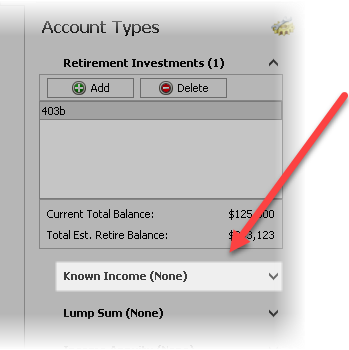
4.The order of type of accounts can be changed by clicking on a header and dragging it to the desired location.

