Custom Report Printer Configuration
Printer configuration may be customized per report (including the cover page). This allows for certain pages to be printed in color (e.g. the cover page can be in color), from different printer trays or from different printers.
After configuring the default printer settings (if desired), right-click over a report name for custom printer settings. The pop-up menu below will appear.

Note that the Clear Printer Settings will be disabled when there are no custom printer settings for the selected report.
Click the Custom Printer Settings... menu options. This will customize the specific printer settings for the report.
| Note: | Report printer settings generally cannot be changed between portrait and landscape. Additionally, changing page settings between letter and legal size may not work properly for all reports. One exception the the portrait/landscape option is the Quick Gap's and Gap Analysis' Retirement Years - Grid report. The settings for this report can be changed between landscape and portrait, and letter and legal size paper. |
After a report has been assigned a custom printer setting, an icon will appear to the right of the report name to indicate that it has custom settings assigned to the report.
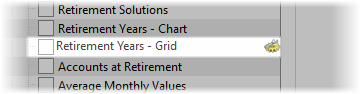
To clear custom settings for any report, right-click over the report and select Clear Printer Settings.
Custom printer settings will always remain while TRAK is open, even if the Print dialog is closed. Click here for more information about how to keep printer settings between TRAK sessions.
