Printing Reports
To print reports select File/Print from the ribbon bar.
| Notes: | This only works if there is an active calculator and it is prepared to print. |
| In certain calculators (such as the MAC calculator), the ribbon bar is not available. However, a print button will appear in a calculation window. |
| By default, the Print button does not display on the toolbar. Click here for help to configure the toolbar. |
The print window (similar to that which is below, possibly with different reports listed) will appear:
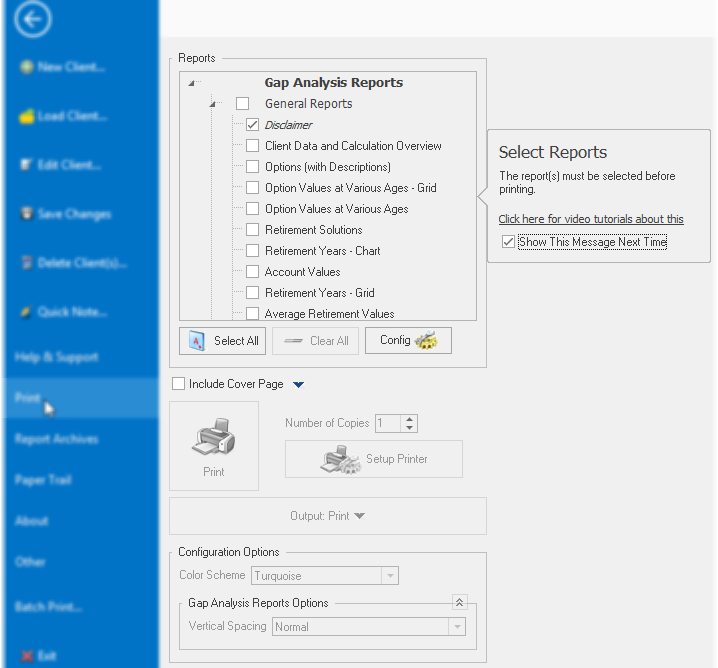
Reports from the active TRAK calculator will appear in the dialog box.
Select the report(s) from the list to preview or print by checking the box on the left hand side.
Reports can be previewed by moving the mouse over the selected report and pausing. The preview options can be turned off and the delay for the preview can be configured in File/Config/Printing/Config
The Select All and Clear All buttons may be used to quickly select all or clear all of the selected reports. (The Select All button will be disabled if not all reports can be selected at the same time).
| Notes: | The Generate Preview and Print buttons will be disabled if no reports are selected. |
| By default all non-Batch Processing reports that are printed and/or previewed are saved in the Report Archive (stored with the client data). This option may be configured in File/Config/Printing/Archiving. |
| The Configure button allows for selecting which reports are selected when the dialog box is initially opened and for setting the report order. |
Include Cover Page
This determines if a cover page is printed with the selected report(s). The disclaimer can be configured in the File/Config/Printing/Cover Page. If this check-box is checked and disabled, that indicates that the cover page is required.
Generating a Report
To change the output, click on output selection button (item #1 shown in the image below) and select the desired output for the report.
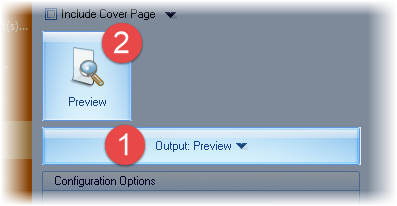
1.Click on "Output:..." button (item #1 in the image above) to select the output.
2.The button displaying "Preview" will display the selected output. Click on this button to send the report to the desired output.
Output Options
Each output option is discussed below
When printing a reports, the following options are available:
Number of Copies
Enter the number of copies to print.
Setup Printer
This will allow selecting and configuring the printer for all of the reports. The printer may be configured for individual reports by right-clicking over the specific printer.
When sending a report to a PDF, the following options will be displayed.
After Creating PDF...
Select the desired action to be taken after creating the PDF.
| Hint | If the PDF is to be emailed, selecting Open Folder from the list may make it easier to access the report for attaching to an email. |
Configuration Options
Color Scheme
This prompt will be available depending using the Deluxe version of TRAK. Select which color scheme to print the reports.
Other options may be available determined by the calculator that is active when printing. Some calculators have configuration options when printing that would be displayed here.
Show/Hide Configuration Panel
When the preview window is displaying a report, a hide-configuration button will be displayed at the bottom-right of the configuration panel. This button can be used to hide the report configuration panel (the left side of the dialog).

When the configuration panel is hidden, a display-configuration button will be displayed at the bottom-left of the viewer.

Clicking this button will re-display the configuration panel.
