Data Input
The data input for the Paycheck Projection module is divided into two time periods: Accumulation Values and Distribution Values. Each section is described below:
Accumulation Values
The values entered here deal with the time period from now until retirement. Each is explained in more detail below:
Scenario
This is the scenario to illustrate from the Paycheck or 1040 Analysis calculators.
| Notes: | If the Projections calculator was opened right after working in the 1040 Analysis calculator, the Whole Year and Partial Year scenarios will be available in the drop down dialog. |
| Not all values are editable when working with the Current or Quick Max scenarios. |
Personal
Date of Birth
This is for display only and to confirm the value entered in the Paycheck calculator.
Retirement Age
Enter the age that the client expects to retire.
Retirement Month
Select the month in which the client expects to retire. The retirement date will be the end of the month following the date they turn their retirement age.
| Example: | If a client is born on March 15th, 1960, and plans to retire at age 60, their 60th birthday would be March 15th, 2020. If March is selected as the Retirement Month, then the retirement date would be 16 days after turning 60 (March 31st, 2020). If February is selected as the retirement month, then their retirement date would fall in the following year (February 28th, 2021), when they are 60 and 15 days before they turned 61. |
Paycheck Income
Gross Income per Paycheck
This amount comes from the previous paycheck screen. Changing this value will change the illustrated column in the Paycheck calculator.
Annual Raise
Enter the projected annual raise the client anticipates receiving
Net Take-Home Pay
This is for display only and displays the take-home pay for the client.
Retirement Accounts
Accumulation Rate of Return
This is the pre-retirement rate of return.To use a Glide Path to vary the rate of return prior to return, select "Use Glide Path" and then select which path to use or, edit or create a new path using the Glide Path editor accessible by the selecting "Edit Glide Path":
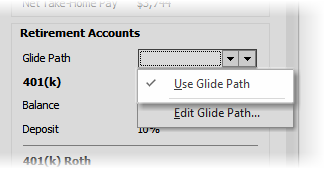

401(k) Balance or TSA Balance
Enter the balance for the client's retirement account. (The account type is configured in the Employer File Editor's Retirement Plans tab).
Deposit
Enter the deposit value. The data will be either a percentage or a dollar value (the deposit method depends upon the employer file and paycheck configuration).
Change Future Contributions
If contributions will change in the future (e.g. a client may want to illustrate maximizing their contributions in the future when their house is paid off), selecting this option from the down arrow menu will display additional prompts starting with the period of time the change will occur and how the contribution method will change. If the plan also has a Roth account, future changes in contributions can also be set for that account individually.
| Example: | A client is making a contribution of $200 24 times a year. In five years, when their house is paid off, the client wants to maximize the contribution (and this illustration is being run July first). Suppose the annual contribution limit in 5 years is $30,000. The contribution will change from $200 to $1,250 per paycheck (calculated by dividing $30,000 by 24, which does not take into account the contributions made earlier in the year). |
Contribution Increase Method
Select the desired method of increase (either No Increase, Increase Contribution by Value, or Increase Contribution by Dollar). If a method is selected, the following additional prompts will be enabled to Limit Increase:
Number of Years - Enter a limit to the number of years the increases will occur.
Maximum Increase - Enter a maximum increase limit.
Has Maximum Increase - to cap the total maximum contribution, select this option and enter a value.
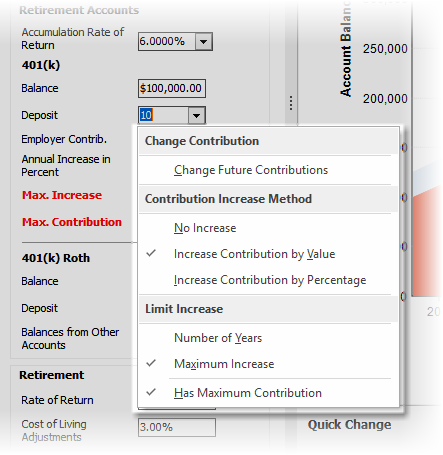
401(k) Roth Balance, Deposit
If the retirement account in the Employer File was configured to have a Roth account, similar input fields will be listed here. Additionally, if a secondary qualified plan is visible in the Employer File Editor, the input fields associated with that retirement account will be displayed here.
Balances from Other Accounts
This prompt displays the total balances from other retirement accounts the client may have in addition to their current retirement savings. To edit the account values, click on the down-arrow button to the right of the displayed balance.
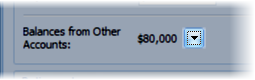
The following dialog will appear.
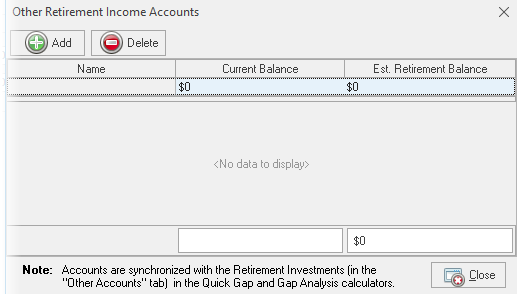
| Notes: | The accounts entered here will also be shown in the Quick Gap calculator. |
| Sales Talk: | A client will be motivated to share about other retirement savings accounts they have because they are being educated about how it impacts their retirement. A question like "What additional retirement savings do you have that I need to include in this calculation?" may help them open up and share about their other retirement accounts. |
Retirement
Rate of Return
This is the rate of return on the various accounts during retirement.
Cost of Living Adjustments
This is the projected inflation for the client during retirement.

The Quick Change toolbar editors allow for speedily changing the contribution level and interest rates for both accumulation and distribution. The illustration is updated as the slider bar is moved. This is extremely effective for demonstrating how contribution levels or rates of return change the account accumulation and distribution.
