Solving for Withholding Taxes
Occasionally, TRAK's Paycheck Calculator tax withholding calculations may not match a client's paycheck stub. RetireReadyTM receives support calls about issues such as these. However, due to the nature of the business, we are usually quick to recognize and correct any inconsistencies in federal or state tax calculations.
If calculations do not match, use the following steps to check the withholding calculations:
FICA and/or Medicare are Incorrect:
The only deduction before calculating FICA and Medicare is Section 125 (Cafeteria) contributions. Be sure these match. Otherwise, check that the FICA and Medicare rates were entered correctly in the employer file.
Federal and/or State Withholding Values are Incorrect
| Note: | If both federal and state calculations are incorrect, it is very likely that the problem exists due to one of the items listed below: |
1.Check the Tax Year.
There are times when the withholding calculations are from a previous year, either because the paycheck stub is from last year or an employer has not updated their withholding tax tables. Click on the 'State' button below the employer (if state withholding taxes are visible, as set in the Employer File), or right-click over the Paycheck calculator and select the tax year for the federal and/or state withholding table.
2.Check that TRAK is up to date.
Tax tables are updated as changes occur. Updates are posted to the website.
3.Confirm that the Right Status and Allowances are Selected.
4.Check the Withholding Tax Table in the Employer File Editor.
If the employee is not paid using a standard withholding table (specifically weekly [52], bi-weekly [26], semi-monthly [24], quad-weekly [13], monthly [12], or annually [1]), the employer may elect one of two options
a) Annualize the current income by multiplying it by the number of pay periods (selected in the Employer File Withholding Tax Table as Payroll Periods).
b) Select the closest withholding table.
An example of this would be when employees are paid 11 times per year. The employer may elect to use the Monthly tables or the Payroll Periods. Try the various settings in the Employer File to see if it fixes the withholding tax calculations.
5.If only State Withholding Calculations are Incorrect, the State Withholding Tax in the Employer Files Taxation tab may be Incorrectly Configured.
Check that the State Taxes Calculated After Subtracting... group box is properly configured.
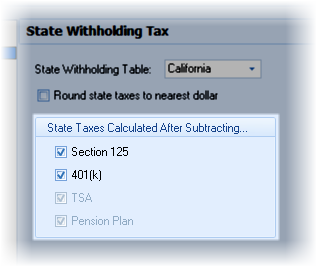
A few states require qualified plan contributions to be taxed. In that case, uncheck the relevant boxes shown above.
6.Confirm the numbers in the paycheck match that of a third party.
For example, you may want to compare the values with Paycheck City's calculator using the link below:
http://www.paycheckcity.com/calculator/salary/
7.If none of the items above fix the problem, contact the client's payroll department. Request information on how they customarily calculate the withholding tax.
Reporting Wrong Withholding Calculations to RetireReadyTM
On rare occasions, TRAK's calculations are incorrect. Prior to reporting such an occurrence, please check the federal or state withholding documents (easily found by a Google search, using the state name and "withholding tax"), and confirm that the calculation was correctly executed by the employer.
In a situation where it appears that TRAK is incorrect, please report by fax (877-718-2693) to RetireReadyTM Include the following:
1.TRAK's paycheck report with the wrong values circled.
2.The paycheck stub from the employee (blocking out any identifying information on the stub).
3.Information about the employer file, including withholding table, state, pay per year, and if qualified plan contributions are withheld prior to taxation.
4.How the calculation is suppose to be done. (Not just the value from the client's check, but how the payroll department arrived at the value.)
5.Information from the payroll department on how the withholding tax is calculated, or a third party calculation showing TRAK's calculation is incorrect.
6.Contact information.
After sending a fax, it is best to send an email to support@retireready.com for follow up.
