Strategic Social Security Select Scenarios
The Select Scenario review tab allows for reviewing the various generated scenarios and selecting specific scenarios of interest.
Viewing Scenarios
When the tab is first opened, the scenarios are created by first generating the scenarios and then calculating the scenarios. If there is a significant number of scenarios, the following progress bar will be displayed while this is occurring.

After the scenarios have been calculated, all of them are listed in the grid on the left hand side.
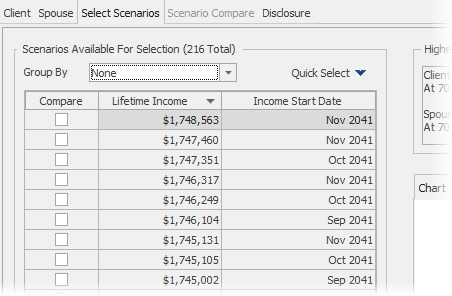
The displayed columns may include the Time Value of Money column or the Lump Sum Investment (shown above) column based on the Additional Calculation Analysis settings selected on the Data tab.
When a scenarios is focused (as the top one is in the image above) the details for the scenario will be displayed on the right (including a description at the top, and a chart and grid below the description).
Filtering Scenarios
For various reasons, specific scenarios can be filtered from the scenario list and not be viewed. To turn on the filter, open the "Scenario Filter" group box by clicking on the group-box expansion arrow to the right side of the caption.
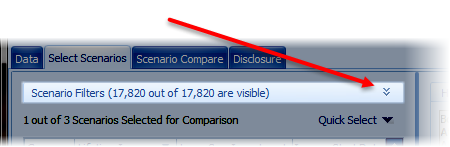
After clicking the group-box expansion arrow, check the "Filter Scenarios" check box. This will display the filters.
Moving the slider on each filter will display a hint above the cursor about the minimum age the filter allows.
p
Selecting Scenarios
Scenarios are selected for comparing side by side with other scenarios and can selected in theQuick Gap and Gap Analysis calculators. Up to 3 scenarios can be selected for comparison purposes.
There are two ways a scenario can be selected:
1.In the grid, click on the check-box to the left of the scenario information.

2.Use the Quick Select pop-up menu to select scenarios based on common criteria. Click on the Quick Selected button to display the menu.

| Notes: |
1.The items in the pop-up menu will vary based on the Additional Calculation Analysis settings selected on the Data tab.
2.A scenario may match more than one Quick Select criteria, meaning that clicking on one item may result in more than one item being checked. For example, if Latest Start and Highest Total Income match the same criteria, if the user checks the first criteria (Latest Start) the second criteria will also be checked (Highest Total Income), but it will only count as one scenario item.
3.When the maximum number of scenarios is selected the additional scenario menu buttons will be disabled.
4.If the filter is active, the criteria pertains to the items in the filtered list. Items that are not included in the list because of the filter cannot be selected.
Each selected scenario will be named. If it matches a criteria displayed in the Quick Select menu, the name will be used. For those scenarios that do not match any item in the list, the scenarios will be named "Scenario 1", "Scenario 2"... etc.
After selecting the specific scenarios for review they may be compared in the Scenario Comparison tab.
