
TRAK's ribbon bar can be configured with personal settings.
1.Minimizing the ribbon bar
The ribbon bar can be minimized to only display when a ribbon bar is displayed. In the image below the ribbon bar is displayed normally.
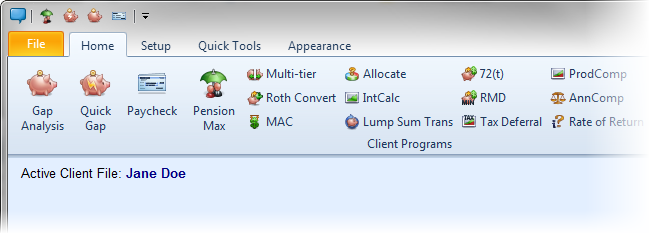
In the image below, the ribbon bar is minimized. (The ribbon bar is displayed when a specific tab is selected).

The later reduces screen clutter and allows to maximize screen space when a TRAK calculator is open. (The ribbon bar tabs will expand when they are focused).
To configure this, right click over the ribbon bar and select "Minimized Ribbon Bar". (This option is also available on the "Appearance" tab, and in addition on the far right of the ribbon bar, the up or down arrow may be clicked to change the current setting).
2.The order of the "Client Programs" on the "Home" tab can be configured
The order of the "Client Programs" (programs for working with clients one-on-one) can be configured. Additionally, which calculators use large buttons (verses small buttons) may also be configured, and if the Quick Access Toolbar is visible.
To configure this, select "File"/"Configure" from the ribbon bar (or press the dialog launch button at the bottom-right of the "Programs" ribbon group on the "Home" ribbon tab) and select "Ribbon" in the navigator.
