
The Data Formats page is used for configuring text, XML, and Excel file formats; in addition, it is used to define how the data is formatted in the file. Each item is dealt with below:
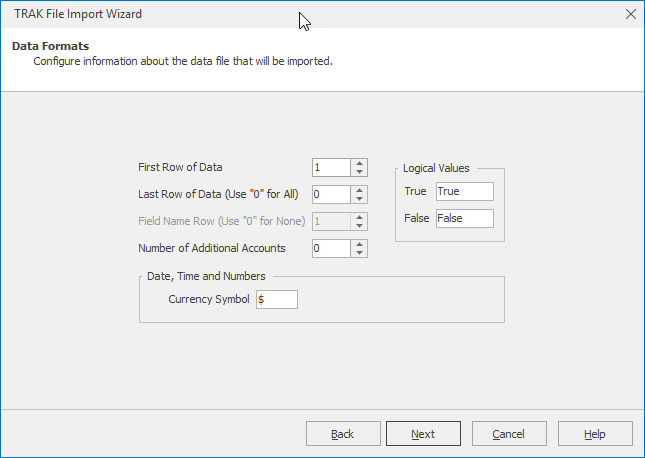
First Row of Data
When importing a file, the first record(s) may be header information or field names. If this is the case, enter the row number on which the data starts.
Last Row (use '0' for all)
If you want to limit the number of rows imported for various reasons (e.g. for a test), enter the last row number from which to import data.
Field Name Row (use '0' for none)
If the data file includes field names, enter the row number of the field names. (Normally, if field names are included, it would be in the first record ( i.e. use '1').
| Note: | This prompt is enabled only if the First Row of Data prompt has a value greater than one, and its value must be less than the First Row of Data value. |
Number of Additional Accounts
Additional accounts besides the primary and secondary qualified plan can be imported. For each additional account, four additional fields will be added to the Field Association Calculation fields:
1.Act #n Name
2.Act #n Balance
3.Act #n Contribution
4.Act #n Contribs. per Year
where "#n" corresponds to the account number (e.g. "Act #1 Name").
| Note: | Note that these additional accounts are not taken into consideration in the Batch Processing reports, but are available in the Quick Gap and Gap Analysis calculators. |
Date, Times, and Numbers
| Note: | When importing from an Excel file, only the "Currency Symbol" will be display and is the only item below that must be configured |
Date Format
Enter the order in which the day, month, and year are listed in the file being imported. The Custom Format prompt is enabled only if 'Custom' is selected from the Date Format editor.
Four Digit Years
If the data being imported uses four digits for years, check this; otherwise, two digits are assumed.
Leading Zeros in Dates
If months and days that are below ten include zeros before them (e.g. 01/05/1945 includes zeroes, whereas 1/5/1945 does not), check this box.
Decimal Symbol
Select the decimal symbol that the import data is using. (This is usually a decimal, but in some cases may be a comma.)
Thousand Separator
Select the thousand separator that the import data is using. (This is normally a comma, but in some cases may be a decimal.)
Currency Symbol
If currency symbols are in the import file, enter the character used as the currency symbol.
Date Delimiter
Enter the separator between the day, month, and year in a date value.
