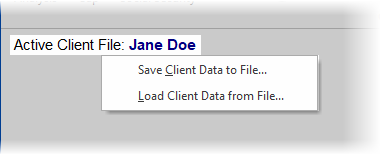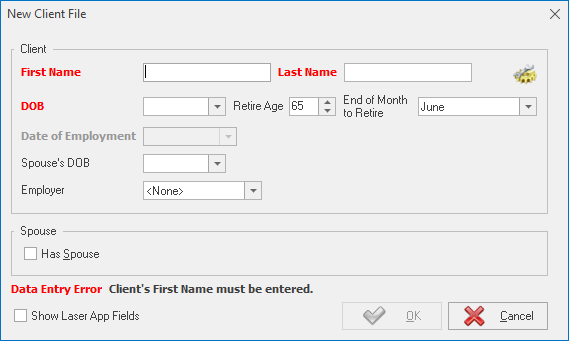Working with Client Files
TRAK is an illustration tool for working with clients (plan participants). As such, it stores data for each client. The ribbon bar's File menu opens up to the client management section where a client can be added, loaded, edited, changes saved and where clients can be deleted from the database.
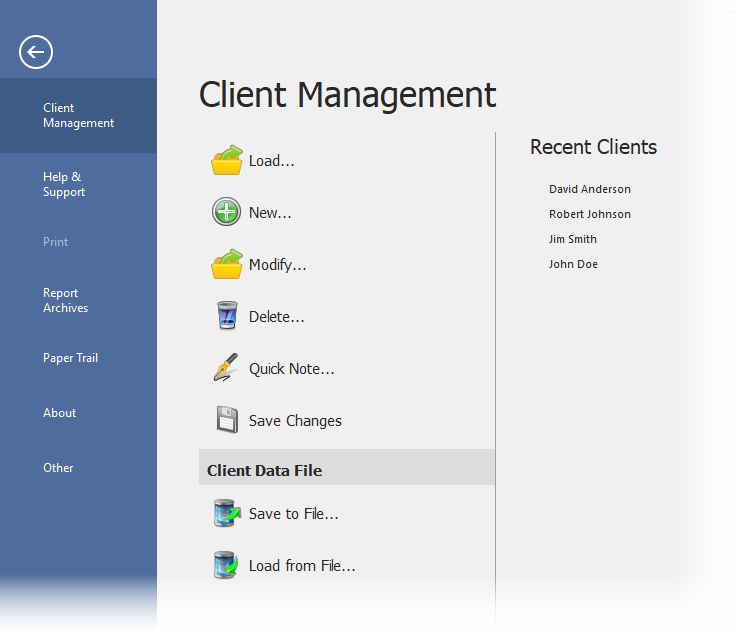
This section has options for managing your client files. Individual client data files can also be saved and loaded from file from this menu. Understanding how TRAK handles client data files is important to using it successfully.
The TRAK calculators (such as the Paycheck and Quick Gap calculators) share client data. For example, after entering the client's date of birth (DOB) in one calculator, the DOB will be carried to other calculators that require the data. This simplifies data entry and reduces the risk of errors.
Client File Simple and Detail View
When you choose to create a new client, you now have a simple data input view to get started. For more data input fields for a client, click on the configuration wheel icon for a more detailed view.
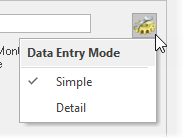
Load & Delete
To load a new client and make the client active, select "Load" to search the database. To delete, select the client or clients (by holding down "Shift" key) in the grid, or, search for the client to delete using the filters or fields such as last name or social security number if applicable.
Save
This will manually save data entered into TRAK.
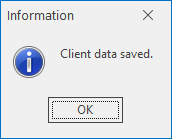
Active Client
In TRAK there is always one client active. Once a client is active, any calculator will be applied to that client.
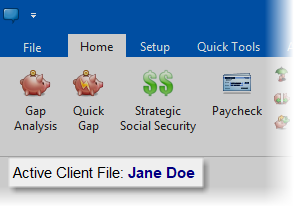
Once a client is selected, TRAK makes the client active. To share a client record with another install of TRAK, right-click on the client record name and select "Save Client Data to File..." and then, the file can be moved to the other installation of TRAK and uploaded using the "Load Client Data from File" option.