
The Finished page announces when the configuration for importing the data is finished.
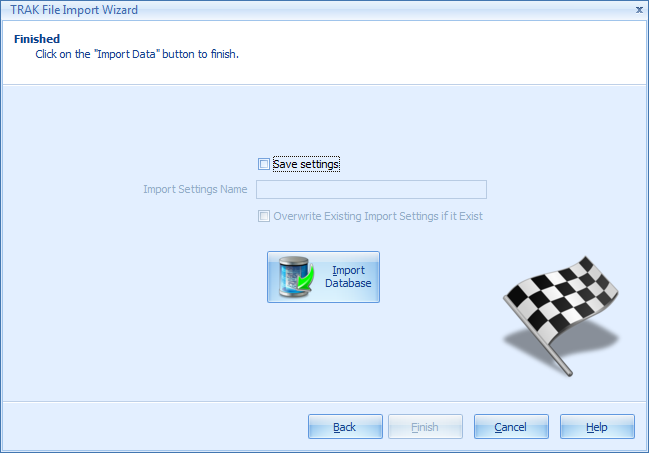
If the previous pages in the Wizard were configured correctly, the 'Import Data' button will be enabled. The settings for importing data may be saved for later use by clicking 'Save Settings' and entering a name for the settings (which can later be selected on the 'Welcome' page of the Import Wizard).
Press the 'Import Data' button to import data as it is configured. The following import progress dialog will be displayed as the data is imported:

After the import progress is finished, the import log file will be displayed>
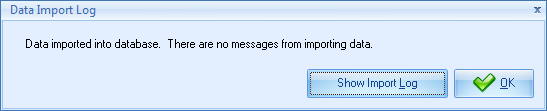
If any error(s) occurred when the data was imported, they can be viewed here.
The data will be in the TRAK client database. TRAK may take a few moments to import the data. The progress will be displayed right below the Active Client File name at the top-left of the main window.
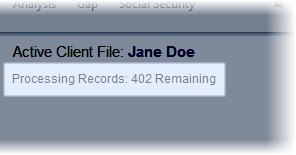
The data is available within TRAK, but TRAK is still saving the data to the database.
