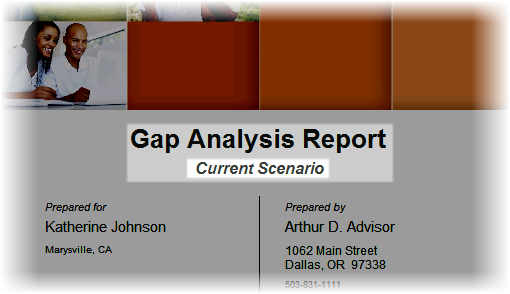Scenario Editor
| Note: | This feature is only in the Deluxe version of TRAK. |
The Gap Analysis Scenario Editor allows for quickly creating different scenarios for a client (and spouse). This allows for changing specific options, including a client's retirement date, contribution level and income levels.
To access the Scenario Editor open the Calculation tab in the Gap Analysis calculator and click on the Scenario Editor located at the bottom left of the window.

This will display the Scenario Editor.
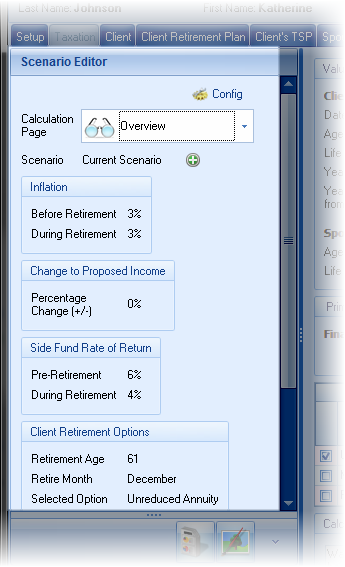
At the top of the editor, the calculation page that is displayed on the right hand side is selected. This page can be changed by using the combo-box.
Below the Calculation Page selector is the Scenario Editor. When it is first opened, the Current Scenario is displayed. This Current Scenario includes the values entered in the data entry tabs.
A scenario allows you to modify specific data about the illustration (such as the retirement age, income needed, selected option from the defined benefit plan, etc.) and easily compare the values against the current scenario.
To create a new scenario, click on the add button located to the right of the editor. If there is only the "Current Scenario", this is located to the right of such text or on the right of the selection dialog when there is more then one scenario.

Additionally, when there is more than one scenario, a delete and rename button are also displayed. (Note that these last two buttons are disabled when the "Current Scenario" is selected).
When the "Current Scenario" is selected, the values for the current scenario are displayed below in labels. These values cannot be modified in this panel (but may be able to be modified accessing the Quick Change Toolbars).

When any scenario is selected, the data is presented in editors. The data can be changed to illustrate an alternative option for the client.
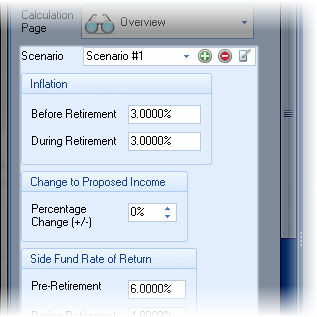
The scenario data is displayed below the scenarios selection combo-box. Data is changed in these editors, and only effects the illustrated scenario. It does not impact the data originally entered in the data input tabs. This allows for quick comparisons of different options for the client and/or spouse.
If a data field is changed, a reset icon will be displayed to the right of the right of the editor.

Clicking this button will reset the value in the editor to the Current Scenario value.
To make a proposed scenario the current scenario, click on the "Make Current Scenario" button found below the editors.
If no values are changed in an alternative scenario, the scenario will be removed when either the Gap Analysis calculator is closed or the "Calculation" tab is deactivated.
Printing Scenarios
When various scenarios have been created, the print window will include an option to print all of the scenarios.

Checking this box will create a set of reports for each scenario. Additionally, if the cover page is selected, the scenario name will print on the cover page as a subtitle.