Calculation Pages
Options for Navigating the Calculation Pages
The Calculation Page navigator allows for selecting which calculation page is selected.
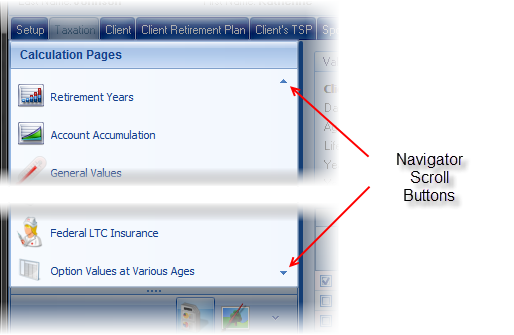
To navigate to a specific page, simply click on the link for the calculation page. If there is not enough room to display the whole list of calculation pages, an arrow may appear at the top-right and/or bottom-right of the panel (as shown above).
The navigation panel can display small icons (as shown above) or large icons (shown below). To modify the icon size, right-click over the navigator and select the the icon size.

Calculation pages can be reordered by clicking on a specific page, holding the mouse down and dragging it to a new location. Releasing the mouse will place reorder that specific calculation page.

The customized page order will be remembered next time TRAK is started.
Working with a Client and Spouse
If a calculation includes both a client and a spouse, in some circumstances, the available list for the specific individual will be different.
| For Example: | If one's retirement plan is a defined contribution plan and the other's is a federal retirement plan. In that situation, the Federal Employee Group Life Insurance calculation page is only applicable to the individual with the federal plan and will only be available when they are selected. |
When a spouse with a retirement plan is included in the illustration a group box is displayed below the navigation panel that allows for selecting whose values to view.

