Restore from File
| Warning: | Restoring data may overwrite your current client data files and result in a complete loss of the current data. Please be careful. |
Select File/Other/Backup & Restore/Restore from File... from the ribbon bar. A dialog similar to what is below will appear:
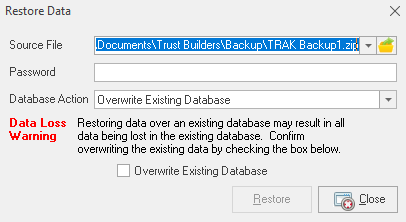
Source File
Enter the path and file name of the backup file.
| Hints: | Clicking on the down-arrow to the right of the box (or pressing Control-Down Arrow) will show a list of files that were recently backed up. |
| Clicking on the file selector icon on the far right of the editor will allow the file to be selected. |
Database Action
Select to either Overwrite the Existing Database or Change Database Name.
If overwriting an existing database the following prompt must be checked:
| Notes: | The current database will be backed up. |
Overwrite existing data
Check the box to confirm overwriting the existing database.
If changing the database name, the following prompt will appear:
New Database Name
Enter the new database name to restore to. The file must not exist in the data directory.
Notes: Changing the "New Database Name" will change the current client database file and leave the existing client database file.
| The restored database will be located in the same directory as the current database. |
Password
If the file is encrypted, enter the password.
Once the data has been correctly entered, click on the Restore button.
