
| Note: | To access the TRAK Configuration Editor, select File/Config from the ribbon bar. |
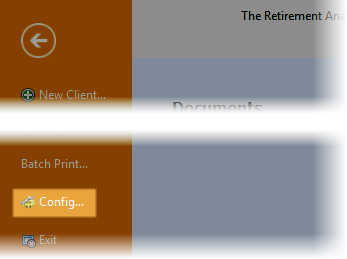
This provides a single place to configure TRAK. Most settings (except database configuration) are stored in the database. The navigation bar on the left side allows for quick selection of the item to be configured:

| Note: | Items in the navigator may differ depending upon the version of the application being used. |
| When the navigator is focused, an item in the navigator may be located by typing it's name. For example for ribbon configuration, start typing "ribbon" (not case sensitive). The Ribbon configuration editor will be opened when the first "b" for ribbon is clicked. |
These navigation items provide direct links to information about their configuration:
Asset Allocation: Determines if the questionnaire has one question on the screen or multiple questions shown per screen. Changes take place the next time the Asset Allocation program is opened.
Backup/Restore: Configures the frequency of automatic backups.
Batch Processes:
Config & Disclaimers
Printing
Calculator Chart Colors
Debt Analyzer: Configures the type of qualified plan (401(k) or 403(b)) to illustrate in the Debt Analyzer calculator.
Look and Feel: Configures how the application (including tool bar, grids, tabs and editors) appear.
Qualified Plans: Allows hiding qualified plan types not used by the agent.
| Hint: | To quickly navigate to an item, simply start typing the name of the item as soon as the window is open (or when the Navigator has focus). The Navigator will find the next item in the list with the matching text. |
| For Example: | To quickly navigate to Printing/Branding, press the "b" (Backup/Restore will take focus) then press "r"and the Branding item under Printing will have focus. |
