Loading a Client File
File/Load is used to load an existing client.
Note: A client file must exist before it can be loaded. Use File/New to create a new client file.
Working with Filters
Lists of names can be filtered to match certain criteria. Proceed by selecting a group or an employer, or by entering part of the client's first name, last name, or Social Security number.
Pressing the up or down arrow key will change the selected client.
Additional filtering can occur by moving the mouse above a column header, which will cause the filter icon to display on the right side.

Clicking on this allows filtering icon displays a window of available values for the filter.
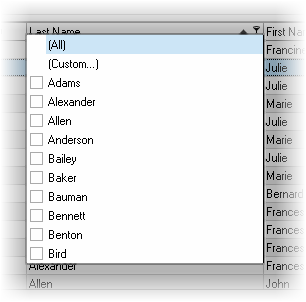
Clicking on Custom opens a custom window that allow for creating complex filtering for the single column.

Additionally, this grid supports Extended Search filtering. When the grid is focused (e.g. clicking on the gird), press Ctrl-F to display the Extended Search editor.
| Hints: | Clicking on a column header will sort by the values in the column. Holding down the "Shift" key and clicking on a header will sub-sort on that column (e.g. clicking on the "Last Name" column header, and the shift-clicking on the "First Name" column header. |

