Batch Processing
Batch Processing allows for processing multiple client reports for both Batch Paycheck and Participant Gap reports. Batch reports may be created for groups or individuals.
Following are the various options in the calculator:
Batch Process Type
This determines which type of report is created: Contribution Analysis, Participant Gap Analysis or Participant Benchmark.
Include Contribution Analysis
This is available if Participant Gap Analysis is selected for the the Batch Process Type. It allows including the Contribution Analysis report with the Participant Gap Analysis Report.
| Note: | If this is checked, the life expectancy for the report will be from the Batch Gap Configuration Editor's Setup tab and and changes made from the Batch Gap's Contribution Change Threshold will be reflected in the report. |
Import Filter
This is the method for determining which client records are to be printed. There are four options:
1.All Paychecks: This will print all paychecks entered in The Retirement Analysis Kit database.
2.Employer: This is to select all client paychecks in the database with a certain employer file.
3.Client Group: This is to select a group of clients or set of groups. To select a set of groups, click on the editor button on the right of the editor (or press Control-Enter when the editor is focused). This will open the Group Set Editor.
| Notes: | Client groups can be edited in Setup/Group Editing. |
| Even if a client is a member of more than one group, only one report will be created for the client. |
4.Single Client: This allows for printing of a single client data file.
Employer or Group or Client
Based on which import filter you select, only one of the following 3 prompts will be enabled. Select the appropriate item.
Options
Include Spouse's Paycheck when Available
This check box determines if the spouse's paycheck (when available) is printed as a separate report.
Exclude Client if they have a Spouse, Exclude Client if they have Additional Accounts, Exclude Client if they have Gap Reports within xx Months, Exclude Reports that do not have Income
The additional options allow for excluding clients that may have had one-on-one consulting recently. For example, if a Quick Gap or Gap Analysis report had been run within 6 months from the date, the report can be excluded.
| Hint: | As the Import Filter or selected filter item is changed, the number of reports to be created is indicated in the Number of Clients line. |
Contribution Analysis Report Layout
Report Layout
Select the layout of the report to be printed. Report layouts may be added, edited, or deleted by clicking on the editor icon found on the right side of the Report Layout prompt.

From here, select the layout to create a report or the desired alterations for a report.
Batch Gap Report Configuration
Group History Set
This prompt is visible when the Batch Process Type is Participant Benchmark.
The Group History Set has two functions. When a Participant Benchmark Report is generated:
1.the data is saved in the Group History Set for future comparisons, and
2.data from previous generated Participant Benchmark reports can be used for historical comparison purposes.
The buttons on the right side of the editor allow selecting, adding, deleting and renaming group history sets.
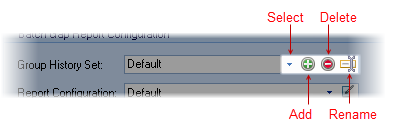
Historic Data
This prompt is visible when the Batch Process Type is Participant Benchmark.
If this Group History Set contains any history, this box will list the historic data from the Group History Set. Select the historic set for comparison purposes. (If no history data exists in the history set this prompt will be disabled).
Historic Data is created when a Participant Benchmark report is run. Historic Data can be deleted by clicking on the Delete button on the right side of the Historic Data combo box.
Report Configuration
This prompt allows for selecting and editing the report configuration.
| Note: | TRAK includes one default report configuration for the Batch Gap and Participant Benchmark reports, but multiple configurations may be created using the Batch Gap Report Configuration Editor. |
| Hint: | When the Report Configuration selection prompt is focused, Pressing Ctrl-enter will open the Batch Gap Report Configuration Editor |
