Printing the Retirement Years Grid in Landscape
The Retirement Years - Grid supports different page sizes, such as legal size or 11" x 14", as long as the selected printer supports it
For example, here is a view of the report in portrait mode:
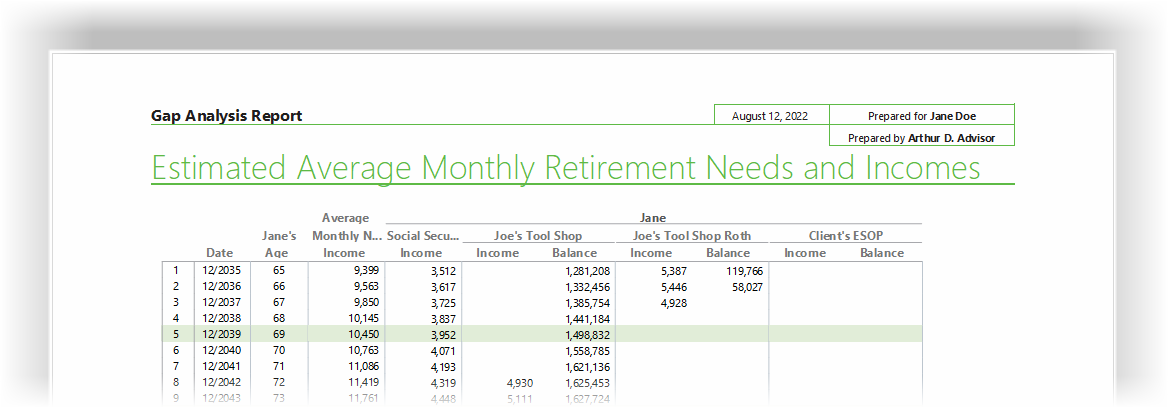
And here is the same report configured for legal size paper.
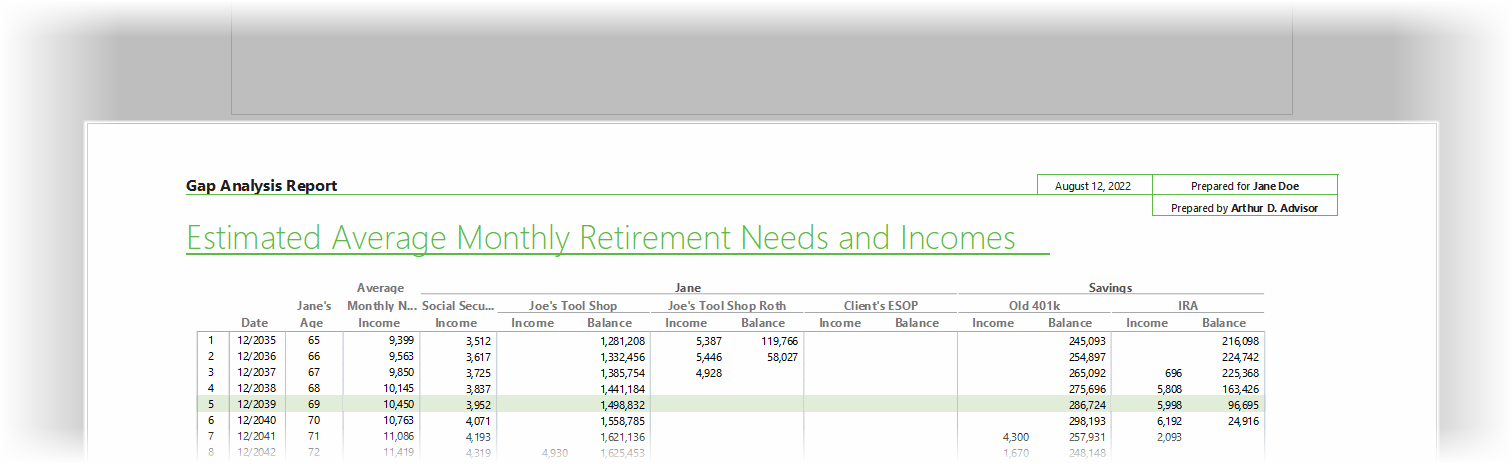
(An outline of the Letter size page can be seen right above it).
1.Right-click over the "Retire Years - Grid" and click on "Customize Print Settings".
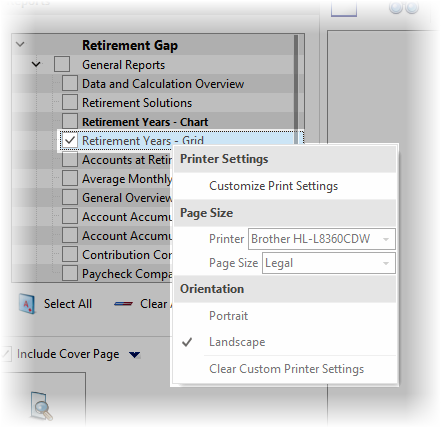
2.Click on "Customize Print Settings"
3.Select a printer that supports the desired paper size
4.Select the Paper Size for the report.
5.Select the Orientation for the paper.
When a reports print settings are customized, an icon will appear to the right of it's name
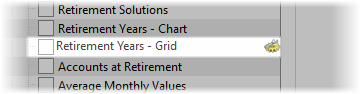
| Notes: | Settings can be cleared by right-clicking over the report and selecting "Clear Printer Settings". |
| Printer settings are stored on the local computer (in the registry). |
| If the page is not generated in the correct size, it is because the printer driver does not support that size of a page. (The pages sizes can be listed but not support. Sorry, I don't make the rules here, I am just a technical writer). |
| By default, customized report settings are persisted between sessions. To turn this off, click on the Configure icon ( |
