Participant Gap Analysis Report Configuration Editor
The Participant Gap Report Configuration Editor allows for the configuration of default values and various settings within the Participant Gap report. It may be accessed in the Batch Processing calculator when the "Participant Gap Analysis" Batch Process Type is selected by clicking on the editor button to the right of the Report Configuration combo-box
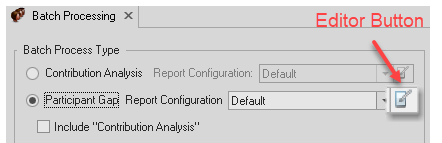
Select the report configuration in the combo box.
Report configurations may be selected, added, deleted, or renamed by clicking on the respective button found to the right of the Report Configuration combo box.
(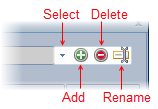 )
)
| Note: | The delete button will be disabled if only one report configuration is available. |
Additionally, report configurations may be exported and imported by right-clicking over the editor:
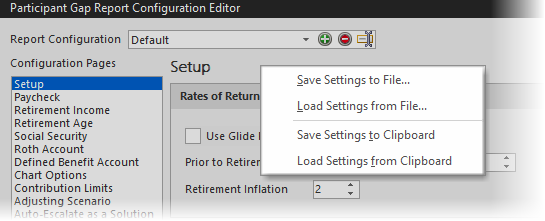
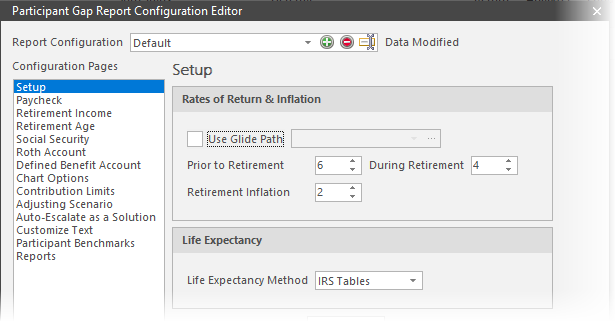
| Note: | The Report Layout Editor may be accessed in the Batch Processing calculator by selecting Participant Gap Analysis as the Batch Processing Type and clicking on the editor button ( |
Editor Sections
The editor has several sections. Each is discussed in the relevant link below:
1.Setup
2.Paycheck
a)Options
b)Charts
14. Reports
